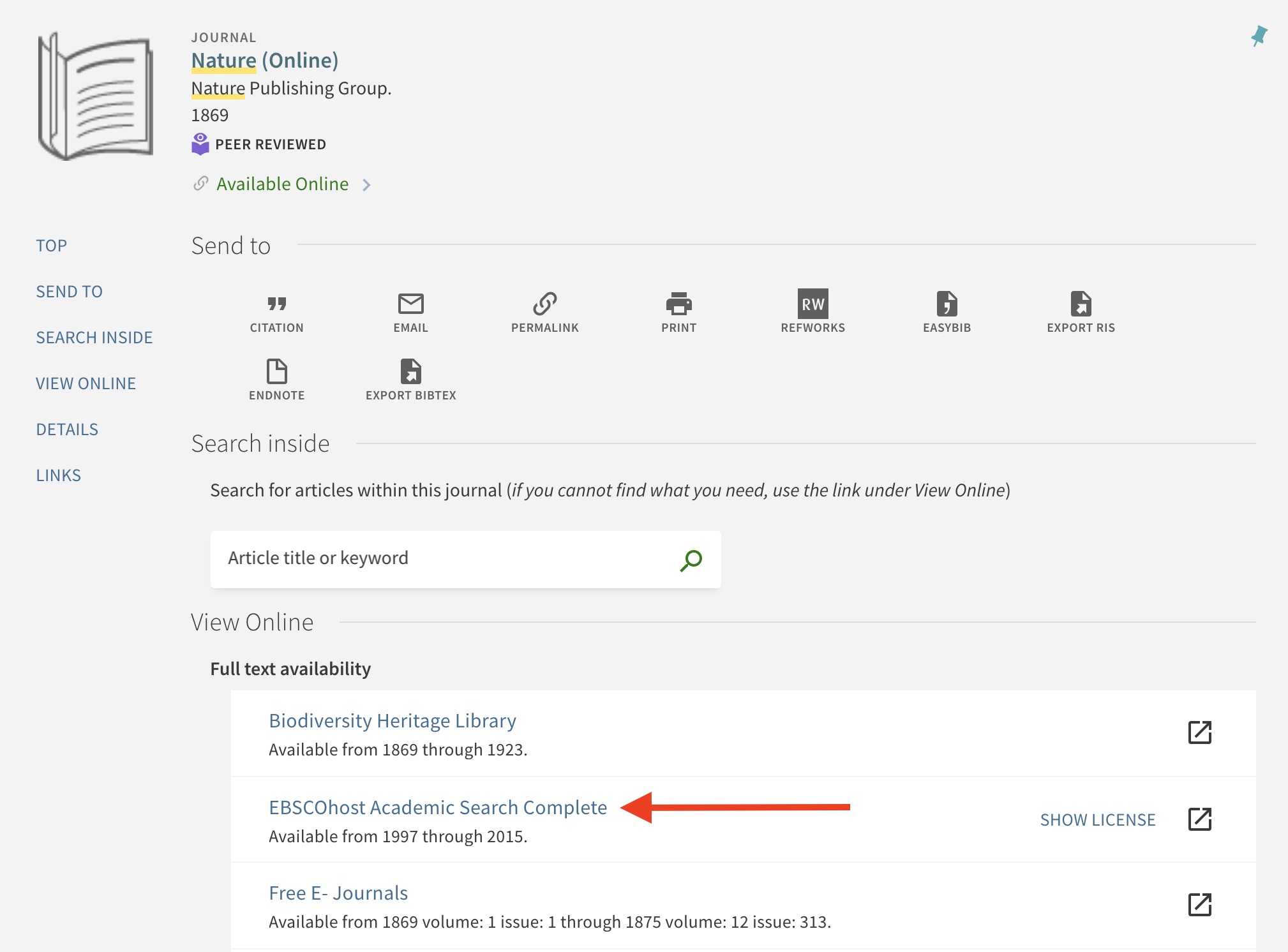-
How do I borrow books from the library?
Catholic University students, faculty, faculty associates, and staff members with a current Cardinal Card (Catholic University ID) may borrow books from Catholic University libraries, and the WRLC partner libraries. You must present your Cardinal Card at the circulation desk to borrow circulating items.
-
How do I manage my renewals and fines?
Through My Library Account, you can renew your checked out items and monitor your fines. Most items may be renewed three times.
-
Can I use the library computers or printers?
Login to most on-site computers requires a current CU ID, but public access is available on 4 lobby computers. Library visitors can also connect their personal laptops to the CU network using the CUA-Guest WiFi network.
- Printers are available throughout the building. Many of these machines also offer scanning. Look for the printer icon on our PDF map.
- Computers are available in several library locations. Look for the computer icon on our PDF map.
- CU users may print from a personal laptop by connecting to the CUA-SECURE network and printing to the closest printer (instructions for printing in the library).
- Additional computers and printers are available in the computer lab in Leahy Hall.
-
How do I determine what software is on the public computers in the Library?
The desktop computers located throughout the library are for research purposes only. From them, you can use various browsers to connect to the Internet and you can search the online library catalog. No other software is loaded on them. -
How do I use the library printer from my laptop?
Instructions for using the library printers from your laptop are available at Using Cardinal Printing from Your Laptop. -
How do I access databases, e-books, or e-journals if I'm off campus?
Please note: CU's subscription databases, e-books, and e-journals (e.g. most ones that are listed as "Available online" below) are accessible to CU's current faculty, students, and staff. CU's alumni can access some specially alumni-accessible databases via Alumni Relations Office at https://advance.catholic.edu/
page/library-resources.
Databases
To use article databases, go to the University Libraries homepage. Select the tab marked Databases, locate the database you wish to access, and click on the title. Then, enter your Catholic University Network login to access. Please watch this video for instruction: How to Find Library Databases.
E-Books
- Go to the library homepage and select the "Books" search tab. Type in some terms or a book title, then click "Search."
-
On the left side of the screen, click on "Available online" in the "Availability" section.

-
Click on any title you want to view, then click on the link(s) under "View Online - Full text availability."

- Then you need to enter your Catholic University Network login to access. Please see our Ebooks Guide for more information.
E-Journals
-
Go to the library homepage and select the "Articles" search tab. Then click the "Journal Title Search" button below the search bar.
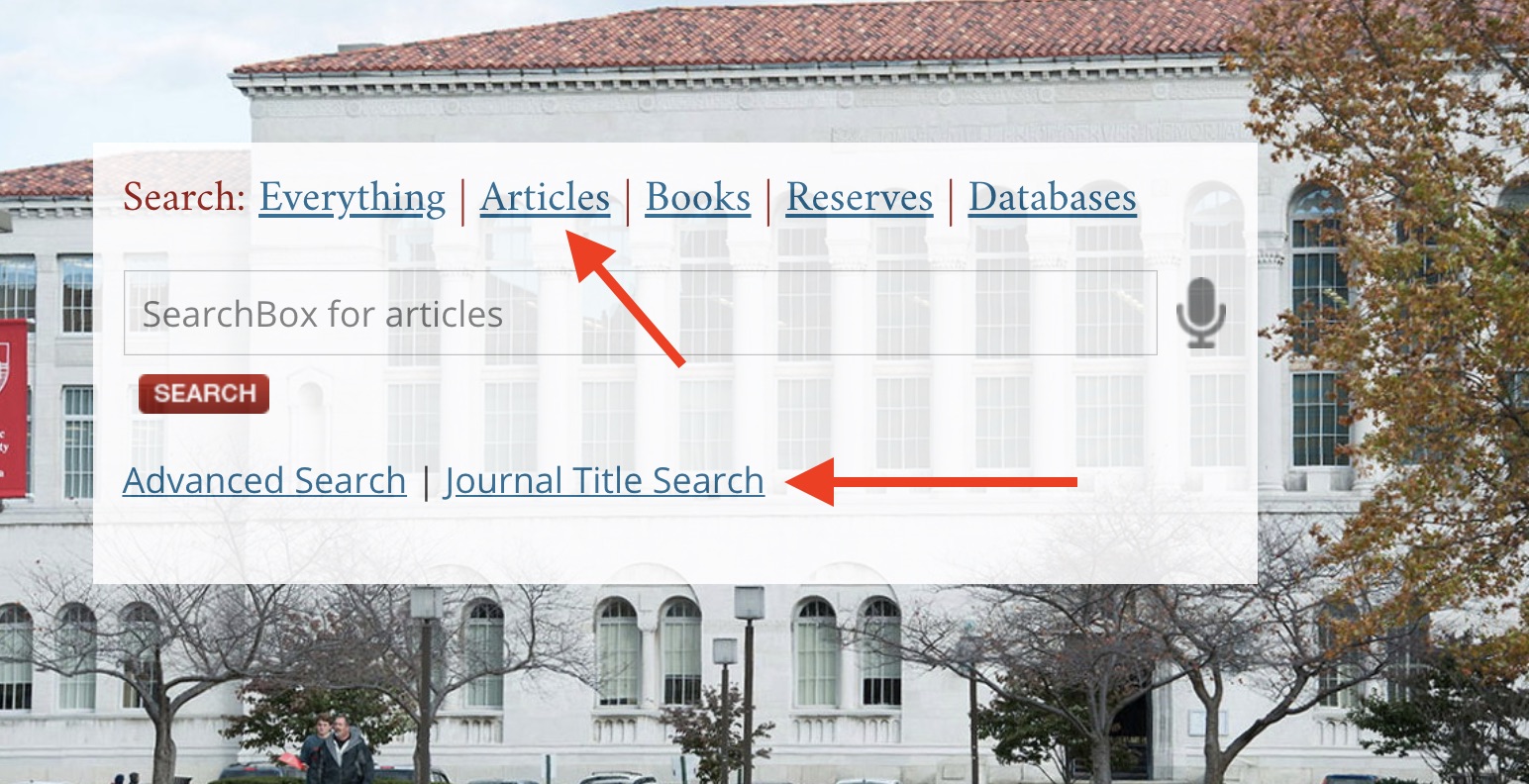
-
At the top of the next screen, click on "Sign In" and enter your Catholic University Network username and password.
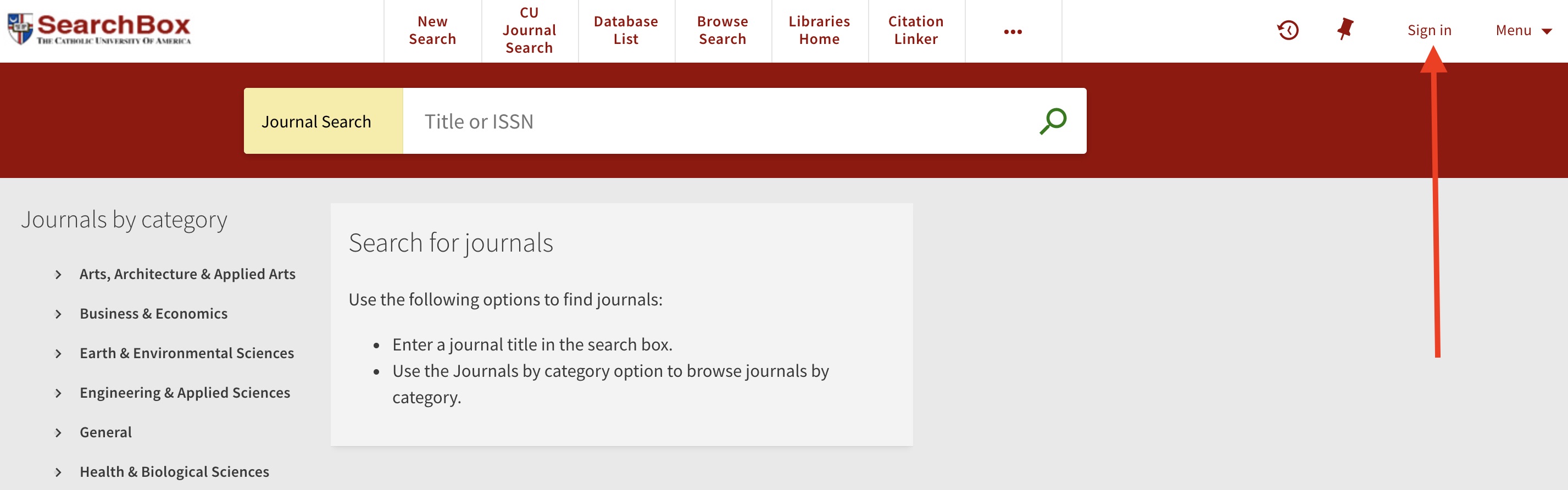
-
Enter the journal title or ISSN into the search bar to find a specific journal, or select a category on the left to browse journals by discipline.
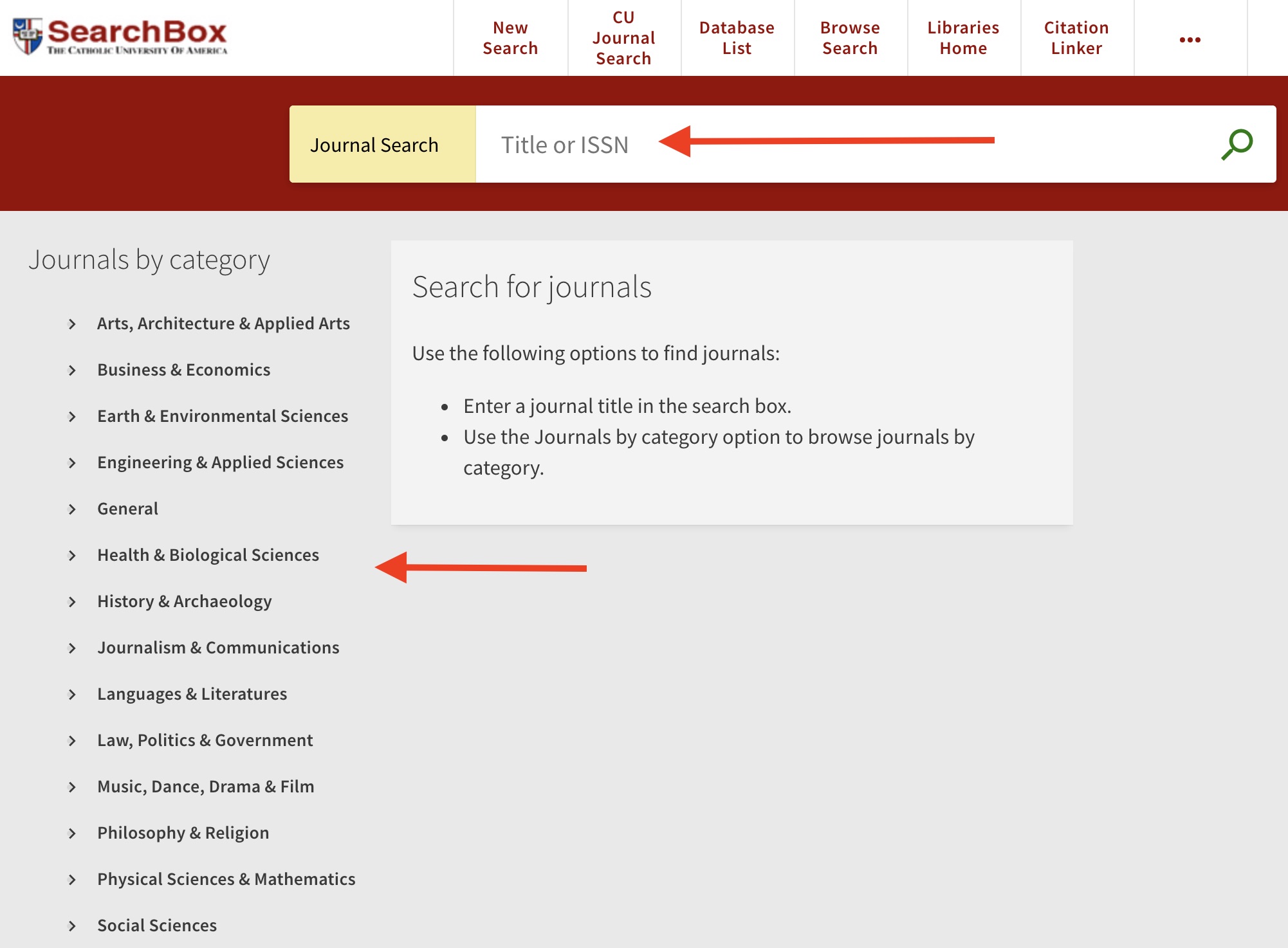
-
If searching for a journal by name, click "Available online" in the "Availability" section to filter for only titles available online.
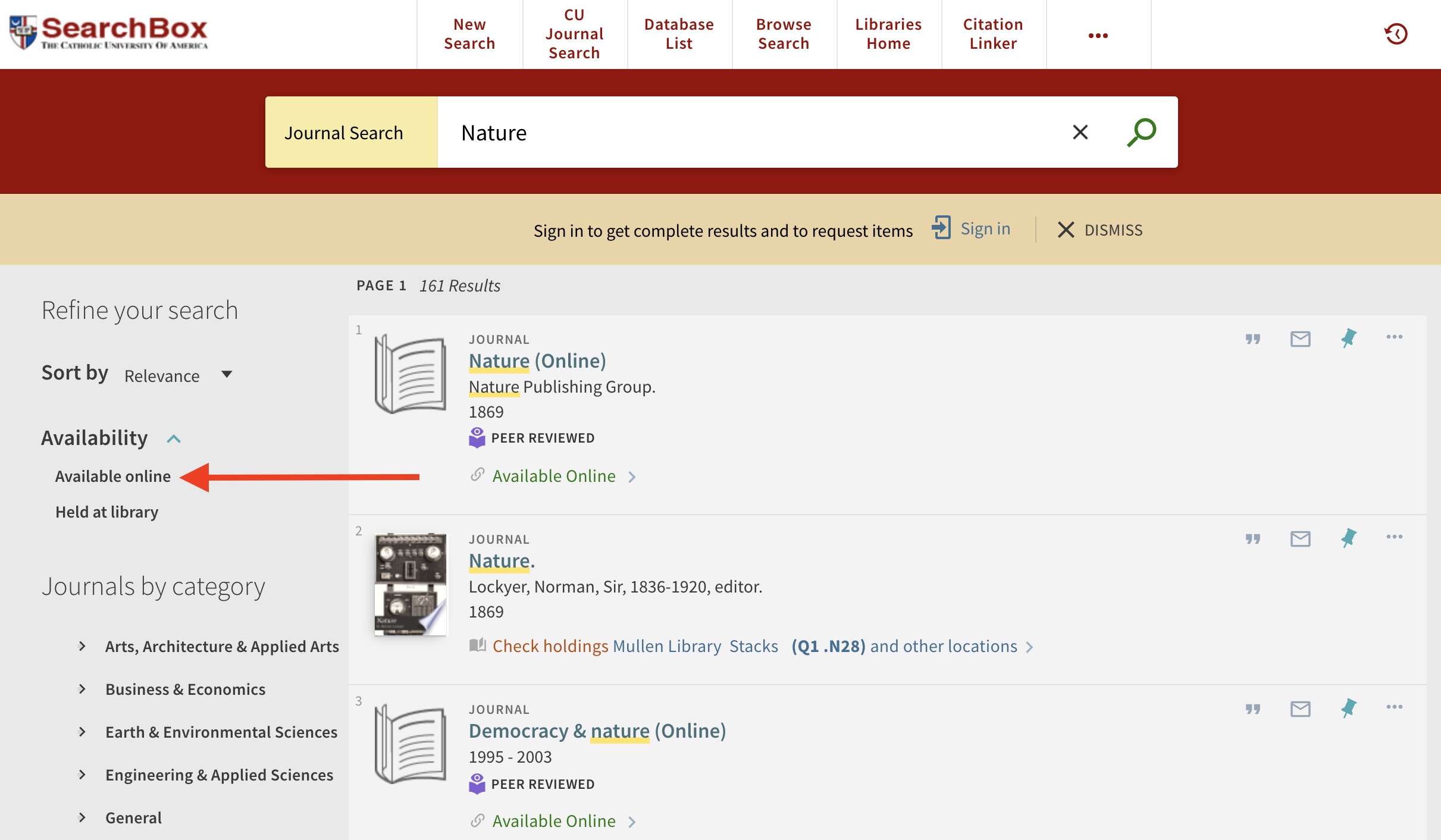
-
If browsing journals by category, look for the green "Available Online" text in each journal listing.
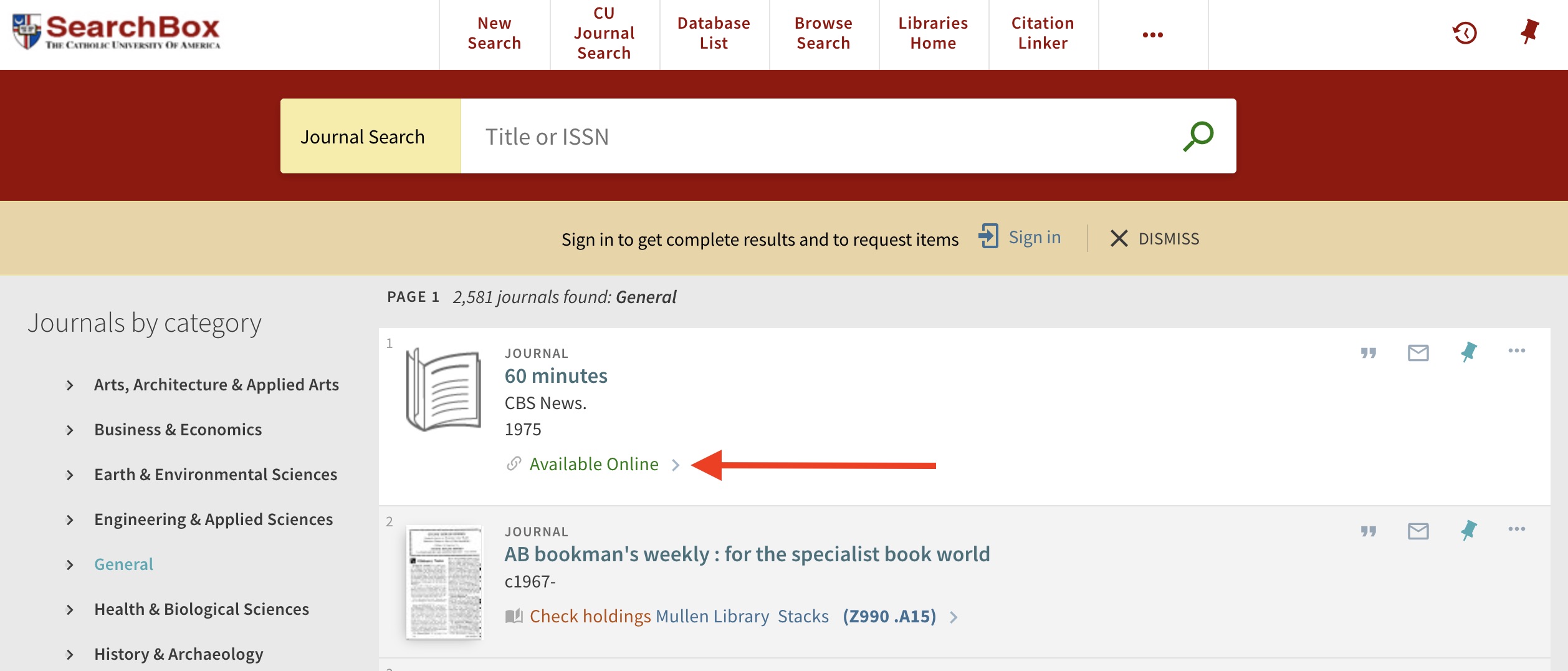
-
Click on any title you want to view, then click on the link(s) under "View Online - Full text availability."